Congratulations on your offer to study at Notre Dame
How to Accept your Offer
- Applicants are advised to accept their offer as soon as they receive it.
- If your offer letter has a deadline to accept, you must accept by this date, or you may lose your place in the program.
- Please note that accepting your offer will hold your place until enrolments open.
- The only way to truly secure your place is to enrol.
Step A – Offer Letter
Your offer letter will be sent via email and contains important information you should read and understand before accepting your offer.
- Your offer letter will normally contain a University of Notre Dame ID number.
- Applicants who received their offer through TISC, UAC or GEMSAS may have their Tertiary Admissions Centre (TAC) ID number in their offer letter. If this is the case, your Notre Dame ID number will be provided to you in future correspondence.
- Please use the number on your offer letter when completing the acceptance form.
Your offer letter will also contain the program name and code, the School and Faculty it belongs to, the campus where your study will be undertaken, the date of commencement of the program, and any conditions of offer.
If you have misplaced your offer letter please contact the Admissions team via email admissions@nd.edu.au (domestic students) or international@nd.edu.au (international students) to have it reissued.
Step B – USI (Unique Student Identifier)
You will need to provide your USI (Unique Student Identifier) when completing the acceptance form. Your USI is an Australian government-issued identifier, created once only and used for all future studies at any educational institution across Australia. It is compulsory for all students commencing tertiary studies (onshore) to provide a valid USI and, as of 2023, it is a requirement for all graduating students.
If you have previously undertaken tertiary or VET studies in Australia, you may already have a USI and if so, will not need to reapply. You can find your USI on the Australian Government’s USI webpage.
If you do not already have a USI, you can create one via the Australian Government’s USI webpage.
- Please note that students can only apply for a USI once they are onshore.
- International students should accept their offer as soon as possible and provide their USI once they are onshore.
- Students studying offshore, including students at the CIS Auckland Campus, do not need to provide a USI and should accept their offer via the Offshore Acceptance Form.
Please have your USI handy for completing your acceptance form (Step D below).
Step C – Proof of Citizenship
Domestic applicants will need to submit a valid copy of proof of citizenship / residency status with the acceptance form if proof has not already been provided. The Admissions team may not be able to progress your acceptance without these documents. Proof of citizenship / residency status is required to ensure students are charged the correct fee and to confirm eligibility to defer fees via government FEE HELP schemes.
Acceptable proof of citizenship / residence are:
- Valid Australian or New Zealand passport
- Certificate of Australian citizenship
- International passport, along with valid permit/visa (e.g. permanent/temporary residence permit or resident return visa), or official email from the Department of Home Affairs
- Australian birth certificate*
*Please note: If you were born in Australia after 20 August 1986 and both your parents were born overseas, your birth certificate alone will be insufficient proof of citizenship. In this instance, you will be required to provide alternative documentation or evidence at least one of your parents was an Australian citizen or permanent resident at the time of your birth.
Step D – Complete and Submit your Acceptance
Conditional offers
If you received a ‘conditional offer’, you are required to meet the conditions outlined in the offer letter. Please refer to your offer letter for details. You will need to demonstrate that you have met the conditions of your offer letter prior to enrolment.
If you are unable to meet the conditions of your offer letter immediately, you are encouraged to accept your offer and provide evidence of meeting the conditions via email to admissions@nd.edu.au as soon as they are available.
Please note all early offers are conditional on applicants completing WACE / HSC (or equivalent) and receiving an ATAR. Applicants will only be notified if they fail to meet this requirement.
Advanced Standing (if applicable)
If you’ve undertaken prior tertiary study or relevant prior work experience, you may be eligible for Advanced Standing (also referred to as recognition of prior learning, or RPL). Applications for Advanced Standing should be submitted as early as possible after you have accepted your offer, to allow time for assessment and allocation of approved credit.
For information regarding Advanced Standing and to access the application form please refer to our Advanced Standing page.
Accept
You are now ready to accept your offer!
Defer, Change, or Reject your Offer
Deferring commencement of your program
You may defer the commencement of your study for up to one year (two semesters [teaching periods]). If you wish to defer commencement, you must:
- Accept your offer first.
- Complete & submit the Deferred Commencement Application form by close of business on the first day of the teaching period.
Any requests beyond the first day of the teaching period must be submitted as a Leave of Absence rather than deferred commencement. Late deferral requests will only be considered on a case-by case basis.
Please note that some high-demand degrees do not permit deferrals, including but not limited to, Doctor of Medicine, Graduate Diploma of Midwifery (Fremantle), and Master of Physiotherapy.
Please note that where deferrals are not permitted, a leave of absence will not be approved to facilitate a deferral.
Changing your program
If you change your mind about what you want to study after you have received an offer, contact the Admissions team via admissions@nd.edu.au for advice. Please be aware that some degrees have higher entry requirements, and your application may have to be reassessed.
Rejecting your offer
Should your circumstances change, and you no longer wish to study at Notre Dame please advise in writing to admissions@nd.edu.au prior to the first day of the teaching period (semester) to avoid financial penalty. If you wish to withdraw after the first day of the teaching period (semester) you must complete and submit a Withdrawal from the University form.
Fee and Government HELP Loan Information
Your offer letter will contain the fee structure of the program you have been offered and indicate if there is a Commonwealth Government HELP loan available. For information regarding Tuition Fees, Student Services and Amenities Fees, HELP loans, and financial assistance please refer to our Fees, Costs, and Scholarships page.
Some degrees and courses also have other non-tuition costs associated with them including textbooks, calculators, and practicum-related expenses. View non-tuition costs on our Other Costs page.
For information regarding Commonwealth Government HELP loans visit the Australian Government Study Assist website.
You may also be eligible for a range of scholarships that can assist with the cost of study. View more information on our Scholarships page.
Student Support
Once you commence your studies at Notre Dame you can access a to assist you, such as:
- IT Support: For information on everything IT-related, from accessing your university email account and student systems to setting up your Wi-Fi and printing, our IT team is here to support you.
- Study Support: Services are available to support you all the way through your academic journey. From study skills workshops to one-on-one appointments with a learning advisor and library support services, your academic success is our priority.
- Student wellbeing: Your health and wellbeing is of paramount importance. Support services include free and confidential counselling; access and inclusion support for students with ongoing, episodic or temporary conditions that impact their studies; and, assistance for students who have experienced sexual assault or harassment or family and domestic violence.
If you do encounter issues with your studies, there are also processes through which you can raise concerns or appeal.
University Regulations and Policies
- Students are expected to maintain standards of behaviour as outlined in the Code of Conduct: Students, while enrolled at the University.
- Students must also uphold the University’s standards of academic integrity. Breaches of academic integrity and/or the Code of Conduct will be managed as outlined in the Procedure: Academic Integrity and General Regulations.
- You should also familiarise yourself with the Policies, Procedures and Guidelines that will impact your studies at the University.
Important information
Electronic Commonwealth Assistance Form (eCAF) and Student Profile
After accepting your offer and before you enrol, you will need to complete your Electronic Commonwealth Assistance form (eCAF) and activate your Student Profile. You will be prompted to do this via an email and text message when enrolments open.
Important: Students who are not eligible for a Commonwealth supported place (CSP) or HELP loan will not be sent an eCAF. The following students should proceed to the profile activation step if they do not receive an eCAF invitation:
- International students
- Higher Degree by Research (HDR) students
- Students studying offshore (outside of Australia)
- Students undertaking single, not for degree or audit courses
- Students undertaking micro-credential courses
Step A - Complete your eCAF (if eligible)
Once enrolments open, you will receive an email invitation from the Australian Government (usually to the personal email address you provided on your application) to complete an eCAF via ecafsystem@education.gov.au. Please ensure you check your junk mail folder.
An eCAF is an electronic Commonwealth Assistance Form that eligible students complete to defer the payment of their tuition fees through HECS-HELP or FEE-HELP, both of which are part of the Australian Government’s Higher Education Loan Programs.
An eCAF is also a requirement to access reduced (subsidised) tuition fees available to students who are eligible for a Commonwealth supported place (CSP).
The following students must complete an eCAF prior to enrolment:
- Students offered a CSP – regardless of whether you intend to pay your fees upfront or not
- Students offered a full-fee place who wish to access FEE-HELP
To complete your eCAF, you need your Australian Government Tax File Number (TFN). If you do not yet have a Tax File Number (TFN), you should apply for one immediately, as it can take up to 28 days to be processed.
Further information on how to apply for a TFN can be found on the Australian Taxation Office website.
Once you have applied for your TFN, send a copy of your Certificate of Application and your receipt to student.fees@nd.edu.au. The Fees team will then work with you to complete your eCAF once your TFN has been processed.
Students who are offered a full-fee place and are eligible to receive FEE-HELP are strongly encouraged to complete an eCAF to access FEE-HELP at any point in their studies. This will mean that any fees unpaid at Census Date will be automatically transferred to FEE-HELP. If you wish to pay upfront, you can opt out of FEE-HELP on the acceptance form. If you receive an eCAF invitation but do not wish to access FEE-HELP, please contact student.fees@nd.edu.au to have the eCAF cancelled.
Ensure you read through the relevant information booklets linked below and visit Study Assist for further information on eligibility, Government assistance and loan schemes.
Study Assist Booklets:
- 2025 Commonwealth supported places and HECS-HELP information booklet | StudyAssist
- 2025 FEE-HELP information booklet | StudyAssist
Additional information regarding tuition fees, eCAF & how to contact our Student Fees team for any further assistance is located on our Fees page.
Student Services and Amenities Fee (SSAF)
The Student Services and Amenities Fee (SSAF), allows Notre Dame to invest more in new opportunities and services that improve the experience of all students. The SSAF funds non-academic services across all campuses, based on feedback from our students on the services they value the most - from student advocacy and advice to student wellbeing, or clubs and societies.
SSAF is charged each semester, and invoices will be made available to download from Student Centre at the start of each semester, separately to tuition fees. All upfront payments are due by the Census date of each semester, as stated on the invoice.
Students may be eligible to defer their payment through the SA-HELP loan scheme, so there is no upfront cost. Learn more information on the SA-HELP loan scheme on the Study Assist SA-HELP site. It is not mandatory to submit a SA-HELP eCAF as you are also able to pay your SSAF upfront.
For more information visit Student Services and Amenities Fee.
Step B - Activate your Notre Dame Profile
Activate your Notre Dame account (sometimes called ‘student portal’) to access our services (your student email, Student Centre and Blackboard). Please note you will not have access to Blackboard until two weeks prior to the commencement of the relevant Study Period.
Once enrolments open, you will receive:
- A 'Get Ready to Enrol' email
- A text message with a link to activate your profile (see the below example).
“Welcome to The University of Notre Dame Australia. Please activate your Notre Dame Account for email and network access. Your username is 32000000, and your OTP activation code is NMT7-KAC8-KCQA. Please contact the IT Service Desk if you need assistance.”
Activate your profile using the link and activation code in the text message.
Once activated you will be prompted to create a password. For more information on password guidelines please visit Password and Account Management.
Enrolments will open a month prior to the commencement of the relevant Study Period.
If you do not receive the text message within 24 hours of receiving the ‘Get Ready to Enrol’ email, please use Portal Guard (click ‘Forgot Password?’) to re-send the text message.
If you do not receive the text message, please contact the Admissions team via email to admissions@nd.edu.au (domestic students) or international@nd.edu.au (international students) to ensure your mobile number is correctly recorded. If you do not have a mobile phone number, please contact the IT Service Desk for further assistance.
Step C - Download Okta Verify for multi-factor authentication
To access your student account and other online services at Notre Dame, you need to use multi-factor authentication (MFA) through Okta Verify. Single Sign-On (SSO) and Multi-Factor Authentication (MFA) adds an extra layer of security through additional forms of authentication.
Follow the step-by-step instructions to guide you through the process, note you will need a smartphone and computer:
- On your smartphone, install Okta Verify.
- Open a web browser on your laptop or desktop and use the following URL: https://signin.nd.edu.au
- Enter your Notre Dame email address (for example your student number@my.nd.edu.au) on the login screen and select ‘Next’.
- Enter your current Notre Dame password and select ‘Verify’.
- Select ‘Set up’ for Okta Verify.
- Open the Okta Verify app on your smartphone and follow the prompts to add a new account.
- Choose account type: ‘Organisation’.
- Select 'Skip' as you're not adding Okta Verify from another device.
- Use the app to scan the QR code displayed on your laptop screen.
- This step is optional. To enable biometric security, select ‘Enable’. To skip this step, select ‘Not now’.
- Select ‘Done’. Okta Verify is now registered on your phone and is ready for use.
View MFA and Okta Verify to learn more or view a video guide.
Enrol and Complete your Timetable
It is now time to confirm which courses you should be undertaking in for your first year at Notre Dame, enrol in them, and then complete your timetable. Please note that if you have just completed your profile activation or eCAF, you may need to wait a couple of hours before enrolling.
N.B. If you are commencing your studies at the University at the beginning of the year, please make sure you enrol for the full year.
Step A - Get ready
Refer to your 'Enrolment Now Open' email that you recently received, which includes a number of important details, including:
- Your University ID - you will use this throughout your time at Notre Dame
- Details of your School and Program name
You will need these details to be able to enrol. If you haven’t received or have lost this email, please contact us at admissions@nd.edu.au (if you’re a domestic student) or international@nd.edu.au (if you’re an International student).
Step B - Confirm the courses you are going to enrol in
Use the campus location filter to access the enrolment page for your School. You will find the list of courses you will enrol in for the coming year, handy information, your School’s contact details and more.
Please contact the Institute of Research to discuss offerings for 2021. Please email research@nd.edu.au or call 08 9433 0943
Please note:
- Staff in your School can answer any questions you may have regarding part-time study, Advanced Standing (i.e. credit transfer/recognition of prior learning), and other things that you need to consider when making your course selection. We’re here to work with you so that you enrol in the courses best suited to you.
- The University Academic Calendar is divided into two Study Periods (1 and 2), which are further divided into Summer Term (ST) / Semester 1 (S1) and Winter Term (WT) / Semester 2 (S2). Classes which do not fit into one of these four sessions are referred to as ‘non-standard’.
- International students on a valid student visa must enrol in full-time study for their program duration.
Once you know which courses you’re going to study this year, it’s time to complete your enrolment.
Step C - Complete your enrolment
You will complete your enrolment online through Student Centre.
Before you start, please make sure you have:
- Your ND account Username (University ID) and password
- Finalised your USI and eCAF (if applicable)
- Details of the courses you will be enrolling in
Once you have these you can enrol.
Please follow the below steps to enrol:
- Log in to Student Centre
- Select the ‘Manage Classes’ tile
- Select ‘Class Search and Enrol’ and select the relevant study period (e.g. 2023 Study Period 1)
- Enter the Class Number of the class you’ll be enrolling in in the ‘Search for Classes’ box and press [Enter]. If you don’t have a Class No. you can search by course name and use the filters to select campus and session. If using the course name, please ensure that there is a space between the letters and numbers (e.g. HLTH 1000).
- Check that the Course Name and Course No. are correct and click on the course. You can confirm the course details, including campus, by clicking on the class number. (If you are studying two programs, please select the correct one for each enrolment).
- Click on the course again. This will bring you to a 4-part process. To complete Part 1, click [Next].
- To complete Part 2, click [Accept].
- To complete Part 3, select ‘Enroll’ and click [Next].
- To complete Part 4, click [Submit] and then click [Yes] to confirm you want to submit.
Once you have enrolled in your first Study Period, go back to “Class Search and Enroll” to enrol in the rest of your courses for the year ahead.
You will receive a message with a green tick if your enrolment has been successful. You can also check your enrolments by selecting ‘View My Classes’.
Once you have completed your enrolment, simply ‘Sign out’ of Student Centre (on the triple dot icon).
Please note:
- If you are commencing your studies at the University at the beginning of the year, please make sure you enrol in both Study Period 1 and Study Period 2.
- Some courses require a permission code before you can enrol. If one of your courses has a permission code, please contact Your School to request this.
- Students undertaking the Doctor of Medicine will enrol in one course for the full year.
- You can change your enrolment up until the Last Day to Add. You have until the census date to withdraw from any courses.
Enrolment Guides
This Enrolment guide provides step-by-step instructions on navigating Student Centre and managing your enrolment, so you can easily add, drop and swap classes.
Need further help?
Enrolment Day is being run on both the Fremantle and Sydney campuses. If you require further assistance in picking your units, learning about prerequisites and how to navigate the portals, we encourage you to attend.
Step D - Timetable Sign-up
Now that you’ve enrolled, the next step is to confirm your timetable so that you know which activities (lectures, tutorials, workshops, seminars, etc.) you will be attending, even if you’re not on campus. Except for Doctor of Medicine and Higher Degree by Research students, most students will confirm their timetable through Allocate+.
This is done through Allocate+ and the first step is to select your preferred activities.
For those starting their course in Semester 1, you’ll be able to select your preferences in mid-January, and for those starting your course in Semester 2 you’ll be able to select your courses in mid-June. Please note that whilst we do our best to accommodate your preferences, it is not guaranteed that you will get your first preference.
In the meantime you can view the indicative timetable on the Calendars and Timetables page so you can plan ahead (note that the timetable may change slightly between now and when preferences open).
For more information on how to select your classes in Allocate+, please read this helpful guide and FAQs. Additional information about Timetable Sign-up and Allocate+ can be found on the Calendars and Timetables page under the Timetable Sign-up (Allocate+) heading.
How do I know if an activity is on campus or online?
When you complete your Timetable Sign-up, you will be able to tell whether a particular activity is on campus or not. If an activity has a venue listed under the location (e.g. ND46/209, NDS5/202) then it’s taking place on campus. Online classes will have the location shown as either ONLINE or SDNY_ONLIN. Your School will also provide you with information specific to each course.
Important information:
If you enrolled after the end of the preference entry period, you will be able to log into Allocate+ and directly select your classes.
It can take up to two hours for your enrolments to flow from the Student Centre to Allocate+.
Help with your timetable
Please contact your School should you have any trouble completing your timetable.
Student Information
Below is some other important information that you should familiarise yourself with before commencing your studies.
Student Centre
There is more to the Student Centre than simply enrolling in classes. It is also where you can view your personal information, current enrolment and academic history, including your grades. Further information is available on the Student Centre page.
Notre Dame Email Account
Your University email account (Office365) is one of the primary ways we will communicate with you. As a student, you are required to check your email weekly, and going forward, all emails to/from the University must be via your Notre Dame email account.
You access your email account using the same credentials as Student Centre.
Blackboard
Course information for all enrolled courses, including course outlines and learning materials, is available via Blackboard. Courses will be available on Blackboard 2 weeks prior to the start of classes.
You access Blackboard using the same credentials as Student Centre.
ID Cards
You can pick up your Student ID during O-week! Orientation Student ID locations will be listed on the Student ID card page. It’s okay if you don’t get your ID before classes begin, you can pick them up from convenient on-campus locations.
For information regarding ID cards, visit Student Administration.
Travel Concession
Many tertiary students are eligible to receive travel concession on public transport. Eligible students can apply for a Tertiary SmartRider (Broome / Fremantle) or Concession Opal Card (Sydney) after completing and submitting the relevant form to Student Administration.
Tuition Fees
Most students are required to pay tuition fees for their studies. To understand what options are available for you, services and amenities available, and living costs calculators, information is available on the Fees page.
Scholarships
Learn more about scholarships and use the search tool to find which ones you are eligible for. There are several categories of scholarships, including merit, equity, international and more.
Financial Hardship
Notre Dame has established a Student Hardship Assistance Fund which provides one-off, short-term relief to students who have been impacted by an unforeseen hardship and require emergency financial assistance so that they can continue their studies. You may be eligible for this if you are experiencing personal difficulties, local emergencies, and/or wider spread community hardships.
Key Dates and Calendars
So that you can plan your life and studies, you should familiarise yourself with the University Calendar, as well as timetables and other key dates for your campus.
View Calendars and timetables for further information.
Campus Maps
You can find maps of our campuses:
These maps contain each venue name (e.g. Pioneer House) and number (e.g. NDS5) and can assist you to navigate around campus once you’ve completed your timetable
Uni store
Explore Notre Dame Uni store’s exclusive, street-inspired collection, crafted with The School Locker and New Balance. From stylish hoodies to comfy tees, there's something for everyone. Don’t miss out — visit Uni store online and grab your favorites today!
Textbooks
t is best to check your school’s textbook list and your Course Outlines to see if you need to purchase any books. If there is not a Booklist on the School resources page, you do not need to purchase textbooks at this time.
Textbook sellers include:
Welcome to Orientation
Orientation Semester 1 2025
Monday 10 February 2025 - Friday 14 February 2025
During Orientation, we host a variety of welcomes, information sessions, and fun activities to welcome you to Notre Dame.
Keep an eye out for information about the sessions we have scheduled over the week and for when you can curate your perfect O-Week!



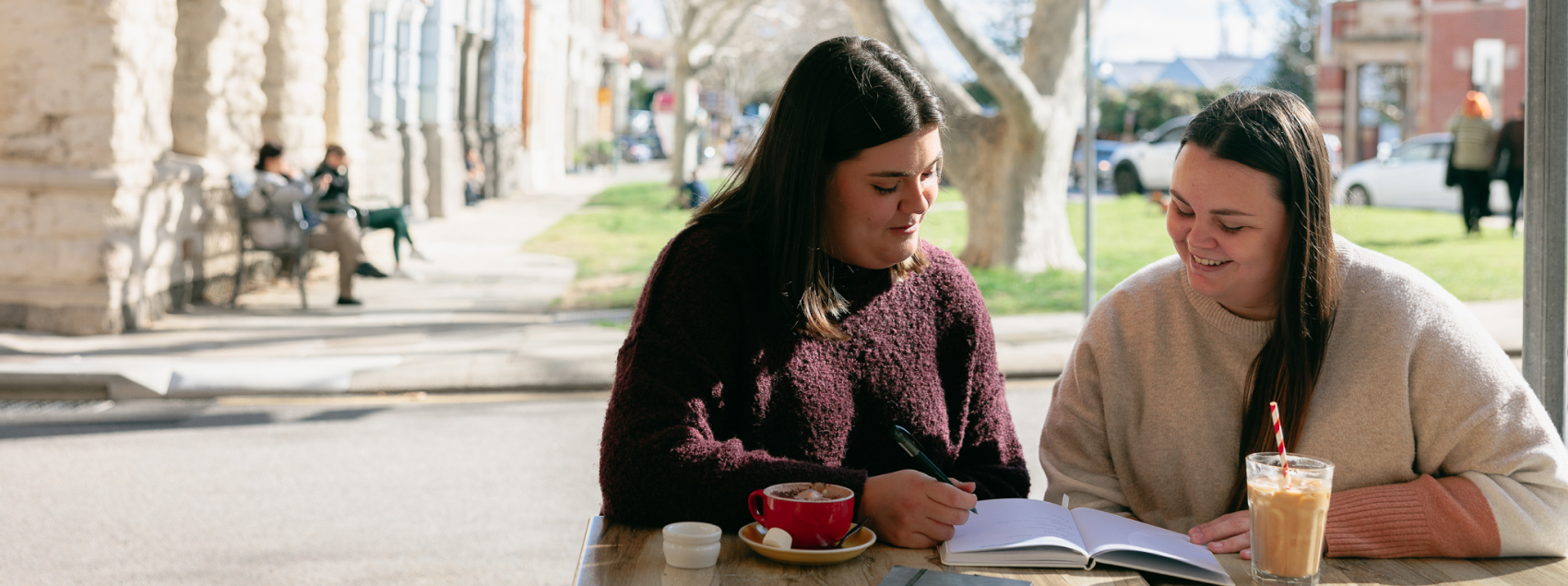


Connect with Notre Dame on Social Media
Australia
Fremantle
Broome
Sydney