Congratulations on your offer to study at Notre Dame
How to Accept your Offer
- Applicants are advised to accept their offer as soon as they receive it.
- If your offer letter has a deadline to accept, you must accept by this date, or you may lose your place in the program.
- Please note that accepting your offer will hold your place until enrolments open.
- The only way to truly secure your place is to enrol.
Step A – Offer Letter
Your offer letter will be sent via email and contains important information you should read and understand before accepting your offer.
- Your offer letter will normally contain a University of Notre Dame ID number.
- Applicants who received their offer through TISC, UAC or GEMSAS may have their Tertiary Admissions Centre (TAC) ID number in their offer letter. If this is the case, your Notre Dame ID number will be provided to you in future correspondence.
- Please use the number on your offer letter when completing the acceptance form.
Your offer letter will also contain the program name and code, the School and Faculty it belongs to, the campus where your study will be undertaken, the date of commencement of the program, and any conditions of offer.
If you have misplaced your offer letter please contact the Admissions team via email admissions@nd.edu.au (domestic students) or international@nd.edu.au (international students) to have it reissued.
Step B – USI (Unique Student Identifier)
You will need to provide your USI (Unique Student Identifier) when completing the acceptance form. Your USI is an Australian government-issued identifier, created once only and used for all future studies at any educational institution across Australia. It is compulsory for all students commencing tertiary studies (onshore) to provide a valid USI and, as of 2023, it is a requirement for all graduating students.
If you have previously undertaken tertiary or VET studies in Australia, you may already have a USI and if so, will not need to reapply. You can find your USI on the Australian Government’s USI webpage.
If you do not already have a USI, you can create one via the Australian Government’s USI webpage.
- Please note that students can only apply for a USI once they are onshore.
- International students should accept their offer as soon as possible and provide their USI once they are onshore.
- Students studying offshore, including students at the CIS Auckland Campus, do not need to provide a USI and should accept their offer via the Offshore Acceptance Form.
Please have your USI handy for completing your acceptance form (Step D below).
Step C – Proof of Citizenship
Domestic applicants will need to submit a valid copy of proof of citizenship / residency status with the acceptance form if proof has not already been provided. The Admissions team may not be able to progress your acceptance without these documents. Proof of citizenship / residency status is required to ensure students are charged the correct fee and to confirm eligibility to defer fees via government FEE HELP schemes.
Acceptable proof of citizenship / residence are:
- Valid Australian or New Zealand passport
- Certificate of Australian citizenship
- International passport, along with valid permit/visa (e.g. permanent/temporary residence permit or resident return visa), or official email from the Department of Home Affairs
- Australian birth certificate*
*Please note: If you were born in Australia after 20 August 1986 and both your parents were born overseas, your birth certificate alone will be insufficient proof of citizenship. In this instance, you will be required to provide alternative documentation or evidence at least one of your parents was an Australian citizen or permanent resident at the time of your birth.
Step D – Complete and Submit your Acceptance
Conditional offers
If you received a ‘conditional offer’, you are required to meet the conditions outlined in the offer letter. Please refer to your offer letter for details. You will need to demonstrate that you have met the conditions of your offer letter prior to enrolment.
If you are unable to meet the conditions of your offer letter immediately, you are encouraged to accept your offer and provide evidence of meeting the conditions via email to admissions@nd.edu.au as soon as they are available.
Please note all early offers are conditional on applicants completing WACE / HSC (or equivalent) and receiving an ATAR. Applicants will only be notified if they fail to meet this requirement.
Advanced Standing (if applicable)
If you’ve undertaken prior tertiary study or relevant prior work experience, you may be eligible for Advanced Standing (also referred to as recognition of prior learning, or RPL). Applications for Advanced Standing should be submitted as early as possible after you have accepted your offer, to allow time for assessment and allocation of approved credit.
For information regarding Advanced Standing and to access the application form please refer to our Advanced Standing page.
Accept
You are now ready to accept your offer
Defer, Change, or Reject your Offer
Deferring commencement of your program
You may defer the commencement of your study for up to one year (two semesters [teaching periods]). If you wish to defer commencement, you must:
- Accept your offer first.
- Complete & submit the Deferred Commencement Application form by close of business on the first day of the teaching period.
Any requests beyond the first day of the teaching period must be submitted as a Leave of Absence rather than deferred commencement. Late deferral requests will only be considered on a case-by case basis.
Please note that some high-demand degrees do not permit deferrals, including but not limited to, Doctor of Medicine, Graduate Diploma of Midwifery (Fremantle), and Master of Physiotherapy.
Please note that where deferrals are not permitted, a leave of absence will not be approved to facilitate a deferral.
Changing your program
If you change your mind about what you want to study after you have received an offer, contact the Admissions team via admissions@nd.edu.au for advice. Please be aware that some degrees have higher entry requirements, and your application may have to be reassessed.
Rejecting your offer
Should your circumstances change, and you no longer wish to study at Notre Dame please advise in writing to admissions@nd.edu.au prior to the first day of the teaching period (semester) to avoid financial penalty. If you wish to withdraw after the first day of the teaching period (semester) you must complete and submit a Withdrawal from the University form.
Fee and Government HELP Loan Information
Your offer letter will contain the fee structure of the program you have been offered and indicate if there is a Commonwealth Government HELP loan available. For information regarding Tuition Fees, Student Services and Amenities Fees, HELP loans, and financial assistance please refer to our Fees, Costs, and Scholarships page.
Some degrees and courses also have other non-tuition costs associated with them including textbooks, calculators, and practicum-related expenses. View non-tuition costs on our Other Costs page.
For information regarding Commonwealth Government HELP loans visit the Australian Government Study Assist website.
University Regulations and Policies
- Students are expected to maintain standards of behaviour as outlined in the Code of Conduct: Students, while enrolled at the University.
- Students must also uphold the University’s standards of academic integrity. Breaches of academic integrity and/or the Code of Conduct will be managed as outlined in the Procedure: Academic Integrity and General Regulations.
- You should also familiarise yourself with the Policies, Procedures and Guidelines that will impact your studies at the University.
Important information
Electronic Commonwealth Assistance Form (eCAF)
After accepting your offer and before you enrol, you will need to complete your Electronic Commonwealth Assistance Form (eCAF). Eligible students who are receiving a Commonwealth Supported Place (CSP) or HELP loan will need to complete the online form.
If you are a student below, you are not required to complete an eCAF and can proceed with your enrolment.
- International students
- Higher Degree by Research (HDR) students
- Students studying offshore (outside of Australia)
- Students undertaking a single, not for degree or audit courses
- Students undertaking micro-credential courses
What is an eCAF?
An eCAF is an electronic Commonwealth Assistance Form that eligible students complete to defer the payment of their tuition fees through HECS-HELP or FEE-HELP, both of which are part of the Australian Government’s Higher Education Loan Programs.
An eCAF is also a requirement to access reduced (subsidised) tuition fees available to students who are eligible for a Commonwealth supported place (CSP).
Complete your eCAF (if eligible)
Changes to eCAF for 2025
The University is responding in various ways to the impact of a cyber incident on our Student Management System. To ensure you are not disadvantaged, we are collaborating with the Commonwealth Department of Education to extend the Census and Academic Penalty dates for Study Period 1.
This approach allows you to continue your studies while we work with the Department to restore access to eCAFs. You can find a summary of the changes to the Census and Academic Penalty dates on our Calendars and Timetables page.
Visit our 2025 Fees Support page to learn how to manage your fees, including completing your eCAF and checking your Commonwealth Assistance Notice (CAN) and Student Services and Amenities Fee (SSAF) payments.
Completing your eCAF
To complete your eCAF, you need your Australian Government Tax File Number (TFN). If you do not yet have a Tax File Number (TFN), you should apply for one immediately, as it can take up to 28 days to be processed.
Further information on how to apply for a TFN can be found on the Australian Taxation Office website.
Once you have applied for your TFN, send a copy of your Certificate of Application and your receipt to student.fees@nd.edu.au. The Fees team will then work with you to complete your eCAF once your TFN has been processed.
Can't find your eCAF?
If you cannot find your invitation to complete an eCAF, please contact the Fees team who can help to resend this to you.
eCAF and Study Assistance
Ensure you read through the relevant information booklets linked below and visit Study Assist for further information on eligibility, Government assistance and loan schemes.
Study Assist Booklets:
- 2025 Commonwealth supported places and HECS-HELP information booklet | StudyAssist
- 2025 FEE-HELP information booklet | StudyAssist
Additional information regarding tuition fees, eCAF & how to contact our Student Fees team for any further assistance is located on our Fees page.
Student Services and Amenities Fee (SSAF)
The Student Services and Amenities Fee (SSAF), allows Notre Dame to invest more in new opportunities and services that improve the experience of all students. The SSAF funds non-academic services across all campuses, based on feedback from our students on the services they value the most - from student advocacy and advice to student wellbeing, or clubs and societies.
SSAF is charged each semester, and invoices will be made available to download from Student Centre at the start of each semester, separately to tuition fees. All upfront payments are due by the Census date of each semester, as stated on the invoice.
Students may be eligible to defer their payment through the SA-HELP loan scheme, so there is no upfront cost. Learn more information on the SA-HELP loan scheme on the Study Assist SA-HELP site. It is not mandatory to submit a SA-HELP eCAF as you are also able to pay your SSAF upfront.
For more information visit Student Services and Amenities Fee.
Get Ready and Enrol
It is now time to confirm which courses you should be undertaking in for your first year at Notre Dame. If you are commencing your studies at the University at the beginning of the year, please make sure you enrol for the full year (Study Period 1 and 2).
Step A - Get ready
Complete your enrolment using our online Course Enrolment Form.
Before you begin, please ensure you have completed your Unique Student Identifier (USI) and, if applicable, your Online Commonwealth Assistance Form (eCAF).
Keep these details handy when completing your enrolment:
- Your Offer Letter
- Details of your School and Program name
- USI, UAC and TAC Identification Numbers
- Supporting documents and receipts for fee payment
If you haven’t received your Offer Letter or unsure of the required supporting documents, please contact us at admissions@nd.edu.au (if you’re a domestic student) or international@nd.edu.au (if you’re an International student).
Step B - Confirm the courses you are going to enrol in
To access the enrolment support page for your chosen program of study, use the campus location filter to select your school. There, you will find a list of courses you need to enrol in for the upcoming year, along with your school’s contact details and additional information.
If you are starting your studies at the university at the beginning of the year, please ensure that you enrol in both Study Period 1 and Study Period 2.
Please contact the Institute of Research to discuss offerings for 2021. Please email research@nd.edu.au or call 08 9433 0943
Not sure about your program and course codes?
If you are unsure about the courses relevant to your program, visit your chosen Program of Study to view the associated courses or check out the course offerings under your School's resources page.
Additional support selecting your courses can be provided through an Enrolment Assistance Session. Book a 1-on1 call with academic staff to help you with your enrolment and answer any of your questions.
Step C - Complete your enrolment
Please follow the steps below to enrol in your courses.
- Access the online Course Enrolment Form
- Open your enrolment support page for easy reference for course details
- Complete the form questions and provide supporting document when required
- Agree to the declaration
- Click Submit to complete your enrolment
Please note:
- International students on a valid student visa must enrol in full-time study for their program duration.
- You won’t be able to enrol in units held before the commencement date outlined on your offer letter.
- You can change your enrolment up until the Last Day to Add.
- You have until the census date to withdraw from any courses.
- If you have enrolled or submitted the Course Enrolment Form and wish to change or withdraw from your courses, please complete the Amendment to Course Enrolment Form.
Need help with your enrolment?
Under each school enrollment page is a Need Help section with options to contact a student recruitment officer or an academic staff member of your school.
They can answer queries about your program requirements and other essential matters that factor into your course selection over the phone, via email or during a 1-on-1 call.
Student Information
Below is some other important information that you should familiarise yourself with before commencing your studies.
ID Cards
You can pick up your Student ID during O-Week! Orientation Student ID locations will be listed on the Student ID card page. It’s okay if you don’t get your ID before classes begin, you can pick them up from convenient on-campus locations. For information regarding ID cards, visit Student ID and concession cards.
Travel Concession
Many tertiary students are eligible to receive travel concession on public transport. Eligible students can apply for a Tertiary SmartRider (Broome / Fremantle) or Concession Opal Card (Sydney) after completing and submitting the relevant form to Student Administration.
Tuition Fees
Most students are required to pay tuition fees for their studies. To understand what options are available for you, services and amenities available and living costs calculators, information is available on the Fees page.
Scholarships
Learn more about scholarships and use the search tool to find which ones you are eligible for. There are several categories of scholarships, including merit, equity, international and more. Speak to our Scholarships team about your eligibility.
Financial Hardship
Notre Dame has established a Student Hardship Assistance Fund which provides one-off, short-term relief to students who have been impacted by an unforeseen hardship and require emergency financial assistance so that they can continue their studies. You may be eligible for this if you are experiencing personal difficulties, local emergencies, and/or wider spread community hardships.
Key Dates and Calendars
So that you can plan your life and studies, you should familiarise yourself with the University Calendar, as well as timetables and other key dates for your campus. View Calendars and timetables for further information.
Campus Maps
You can find maps of our campuses:
These maps contain each venue name (e.g. Pioneer House) and number (e.g. NDS5) and can assist you to navigate around campus once you’ve completed your timetable
Uni store
Explore Notre Dame Uni store’s exclusive, street-inspired collection, crafted with The School Locker and New Balance. From stylish hoodies to comfy tees, there's something for everyone. Don’t miss out — visit our Uni store online and grab your favourites today!
Textbooks
It is best to check your school’s textbook list and your Course Outlines to see if you need to purchase any books. If there is not a Booklist on the School resources page, you do not need to purchase textbooks at this time.
Textbook sellers include:
Welcome to Orientation
Orientation Semester 1 2025 has wrapped up
During Orientation, we hosted a variety of welcomes, information sessions, and fun activities to welcome you to Notre Dame! If you missed out or wish you took a few more notes, don't worry we have Orientation On-Demand!
Register now to view on-demand content!




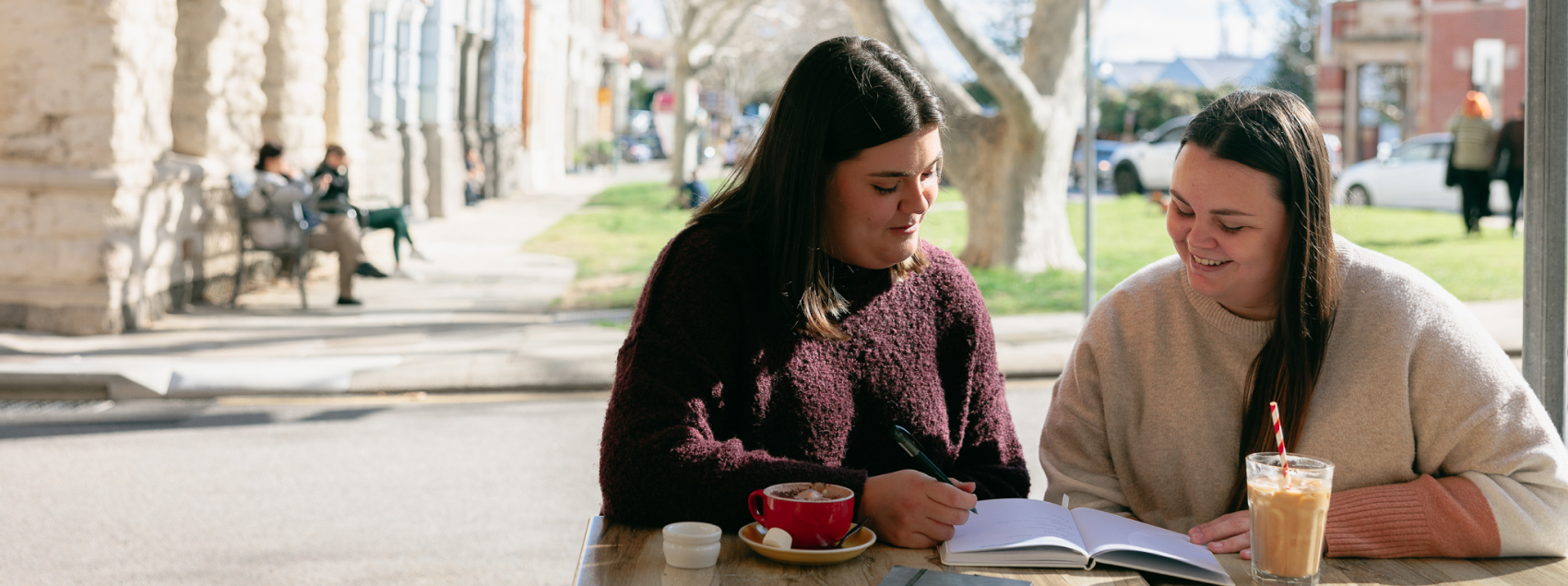

Connect with Notre Dame on Social Media
Australia
Fremantle
Broome
Sydney